How to Add/Create a New Lyssn User Account
This article will walk Lyssn Liaisons through creating a new provider, supervisor and/or admin account.
- Select the Manage Accounts and Conversations Tile on your landing page to create new user accounts.
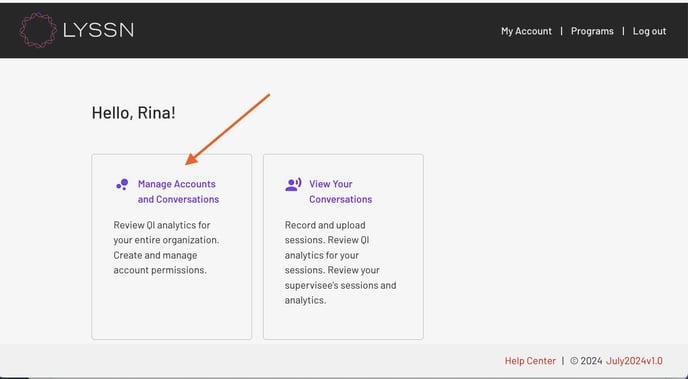
- Select the type of new user you would like to create (i.e. Provider, Supervisor and/or Administrator)
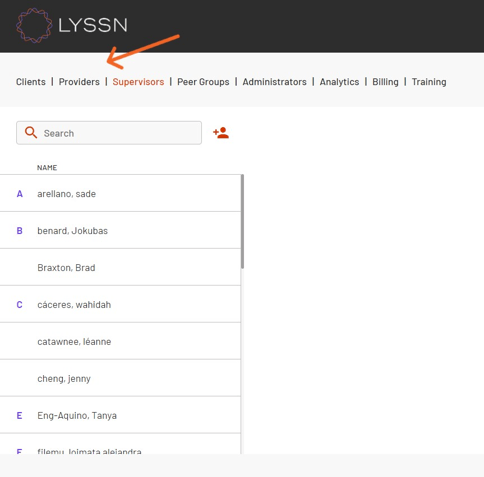
- Next, select the
 in the upper left of the page.
in the upper left of the page.
- This will provide a pop-up window where you will begin to enter the user's information.
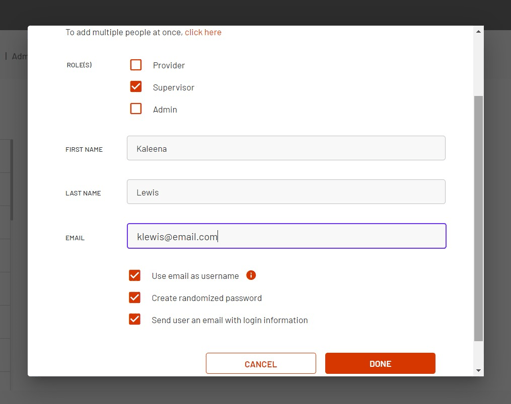
- Enter the user's first name, last name, and email address, into the respective boxes
- Ensure the box is checked for Send User an Email With Login Information .
- When you have entered all of the necessary information, select the "Done" button at the bottom of the pop-up window.
- New users will receive a welcome email that contains a url to sign into Lyssn, their username and a temporary password. They will be required to change their password when they first login to the Lyssn platform.
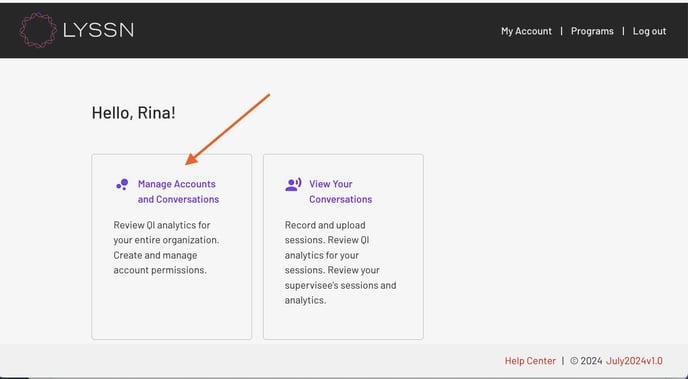
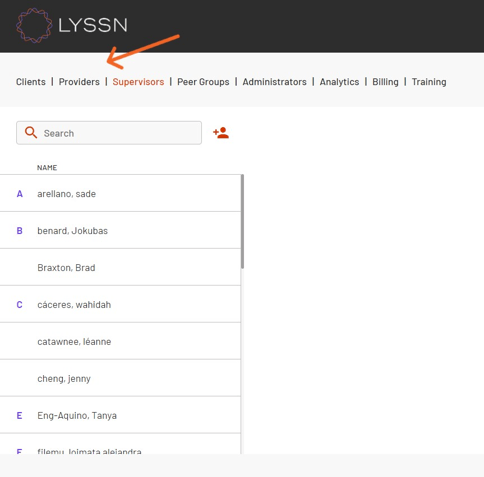
 in the upper left of the page.
in the upper left of the page. 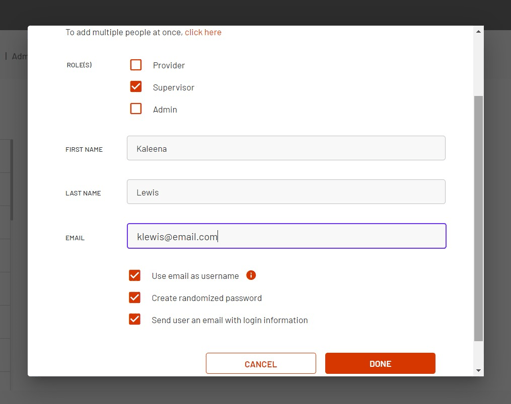
.png?height=120&name=lyssn_mark%20(1).png)