This document will guide Lyssn Liaisons (admins) through the steps to remove users who no longer need access.
- Select the Manage Accounts and Conversations Tile on your landing page to remove user accounts.
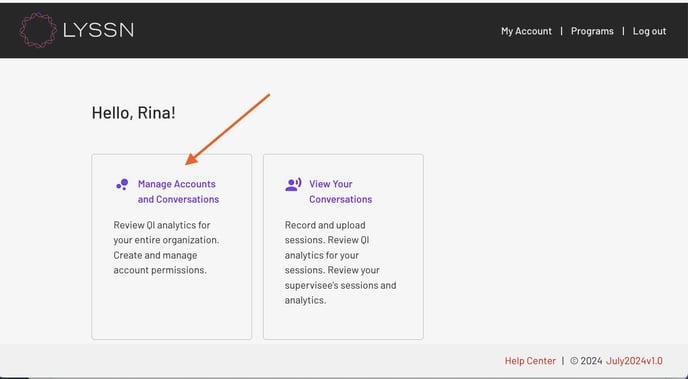
- Select the type of user you would like to remove (i.e. Provider, Supervisor and/or Administrator)
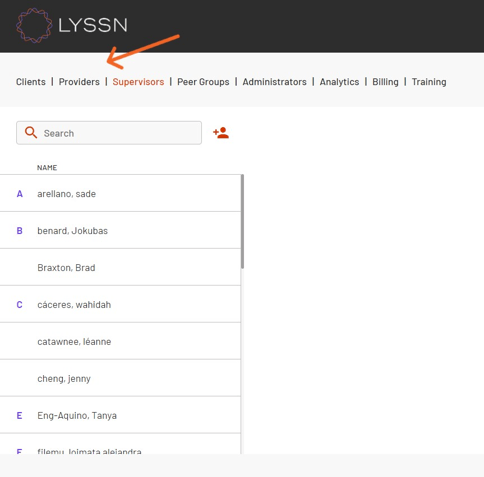
- Next, select the user's profile from the list on the left, or you can remove multiple users by selecting the Batch Delete .

- Choose the Select from list.

- From the list of users that is populated, select the users you would like to remove with the checkbox to the left of their name.

- When you have selected all of the users you would like to remove from the list, select the Next button at the bottom of the pop-up window.
- The next pop-up window will present the full list of users you have selected to remove. If this is correct, select Confirm .

.png?height=120&name=lyssn_mark%20(1).png)